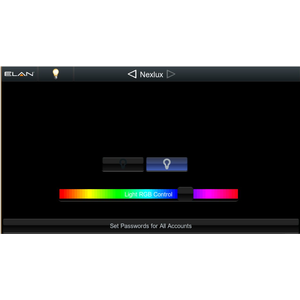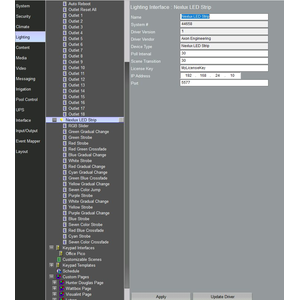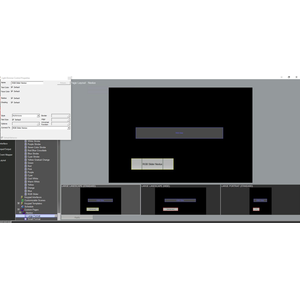Looking for an inexpensive way to add controllable LED light strips to your Elan project without having an additional "hub" to manage or complicated DMX solution?
Solution: Nexlux Wi-Fi enabled LED strips and this Elan driver.
Some quick background on the LED strips: They are shipped as an all in one a kit which includes a UL approved power adapter, discrete Wi-Fi controller, and a spool with 16.4ft of RGB LEDs. The black strips are also coated and perfect for "damp" installs like under a kitchen counter.
Please note, this purchase is only for the Elan driver and does NOT include the actual LED strips.
When first added, the driver will auto add an RGB Slider and all the scenes which can be activated. This includes color fades, transitions and pops available from the App. With the RGB Slider, you can bind any UI control that is compatible with the slider. This includes items like a toggle control, switch control, dimmer, and more.
As always, we are continually making improvements and would be happy to take suggestions.
Although we have throughly tested with the Nexlux brand of controllers, it should also support the following:
- MagicLight WiFi RGB LED Controller
- MagicLight WiFi RGBW LED Controller
- Magic Hue WiFi RGB Controller
- Magic Hue WiFi RGBW Controller
- LEN RGB LED Strip Lights
- CHAREADA LED Strip Lights
- WenTop LED Light Strip
- Goldwin Smart WiFi Controller
- Miheal WiFi LED Light Strip
- Zombber WiFi LED Smart Controller RGB
- Zombber WiFi LED Smart Controller RGBW
- Aclorol WIFI Smart RGB LED Controller
- Konxie Smart WiFi RGB/GRB LED Controller
- Konxie Smart WiFi RGBW LED Controller
- HaoDeng WiFi Wireless LED Smart Controller
- LEDENET Smart WiFi LED Controller
- Aubric LED Wifi Controller
No posts found
OVERVIEW
This driver integrates a Nexlux WiFi Enabled Light Strip into ELAN. Please ensure the light is connected to the network and operating normally through the app before integrating into the control system. All lighting devices are dynamically added when the driver is added to the project. A license purchased from this website is required to use the driver.
QUICK START
After adding the driver it dynamically creates the light objects and then you will need to program a custom lighting page and connect the Nexlux light objects to your UI objects. You can click/tap on the light object itself and try controlling the light first before doing the UI portion.
SETUP
1. Enter the IP Address of the Light Strip.
2. Configure the poll interval. The driver will poll at this rate to get the latest device information. Do not poll too often.
3. Create or import a page that binds controls to the RGB Slider lighting device or any of the scenes. Scenes are only able to be activated, not deactivated.
PROPERTIES
Poll Interval - The interval to poll the light for the current status.
2 - Fixed trial code. Added solid color presets.
1 - Initial Release