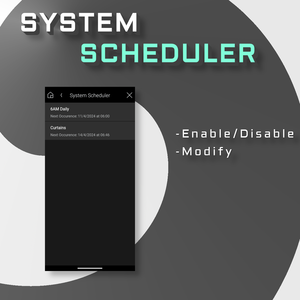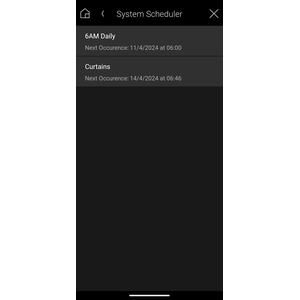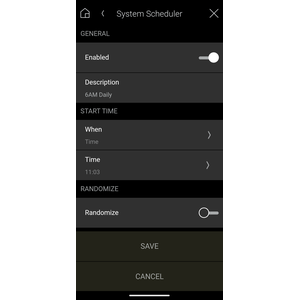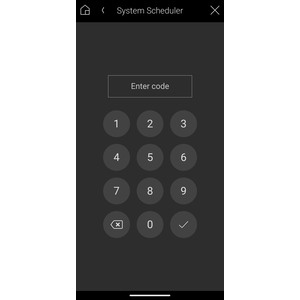OVERVIEW
This driver is used to view and make changes to System Schedules, typically created and modified within the Control4 Schedules agent.
Variables are also added for each each Schedule that has been created, to allow programming conditions whenever the schedule has been enabled or disabled within by the driver.
Features
- Provides the ability to modify all settings available within the Composer Schedules Agent, but from a WEB UI within the Control4 App.
- No more driver specific scheduling; allow users to modify system schedules all from one UI.
- Optional Pin Code protection, for people that wish to restrict access to System Scheduler by requiring a pin code to be entered.
- Ability to control which Schedules are shown/hidden within the UI.
- Program triggers for when a schedule is disabled/enabled by the driver.
FAQ
Why can't I see my schedules after updating to v2?
As this is a WebView driver, please ensure that after the upgrade has occurred that you 'Refresh Navigators'. This can be performed from Composer (to force all Navigators), or individually from within the Control4 App: Support->Support Settings -> Sync Settings-> Sync my device.
How do I stop every new schedule I create from appearing in the UI?
By setting the 'New Schedule Behaviour' Property to 'Hide', any time a new schedule is added to your Project it will be hidden by default.
I deleted/added a schedule but it isn't showing/disappearing from 'Schedule Name' list, why?
Due to the way the Schedule Agent is accessed, this can't be easily updated automatically (we are looking into options). To update your schedule list, whenever removing or adding a schedule use the 'Refresh Schedule List' action.
I have a lot of schedules, but don't want them all visible in the UI. What's the easiest method to set this up?
This is why we created the Show/Hide all Actions.
If you wish to 'Show' majority of your schedules within the UI, click the 'Show all Schedules' Action, then hide the Schedules you don't want visible in the UI one at a time using the 'Schedule Name' list and 'Visible' properties.
How do I show/hide an individual schedule?
Click the 'Schedule Name' drop down and select the Schedule you want to change, then click 'Set'.
Click the 'Visible' property drop down and set to 'true' or 'false', then click 'Set'.
Known Limitations
- iOS iPad
- When tapping the value to change a float/number/string value, in some instances the box may move outside of the viewable range (at the top). The intent is for the box to popup to the top of the screen. When this occurs, simply scroll up and the box will become visible. We are looking in to ways to improve this.
Support
Contact information:
This driver was developed by Whistle Projects.
Please send any enquiries to whistleprojects.control4@gmail.com
Change Log
- v11
- (Feature): Implemented dynamic variables for each schedule. Now you can program conditions for when schedules are disabled/enabled.
- (Enhancement): Improved calls to access schedule data (inbuilt C4 API now), resulting in faster processing.
- v10
- (Bug): Fixed a minor issue preventing debugs from printing when turned on.
- v9
- (Bug): Fixed issue where toggling repeat would prevent saving or displaying 'Stop Schedule' property.
- v8
- (Enhancement): Included Commands to program enabling/disabling schedules easily through programming. Note: To update the list of the schedules, if a new schedule is added after driver installation, use the 'Refresh Schedule List' Action.
- v7
- (Bug): Updated UI code to fix an issue where UI would not display on OS 3.4.1.705920
- v6
- Hide 'Visible' property whenever new value is set to avoid confusion
- (Bug): Updates Properties page so that when 'Schedule Name' is set, Visible property shows current visibility status.
- v5
- Implemented UI debug.
- v4
- (Bug): Fixed support for T3/T4 Touchscreens (issue with native WebView)
- Substantial UI re-write to both support T3/T4 and provide a greater C4 Native experience.
- v3
- Updated Pin Code operation:
- re-entering pin is no longer required each time a schedule is saved.
- devices are forced to re-authenticate if pin code is changed
- devices are automatically logged in, if pin code access is disabled
- Updated Pin Code operation:
- v2
- Renamed 'Description' in the UI to 'Name' to align with Composer naming conventions.
- Implemented optional Pin code protection.
- Implemented ability to hide schedules
- Implemented 'New Schedule Behaviour'.
- v1
- Initial release