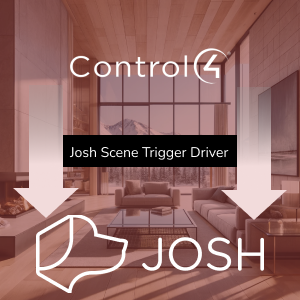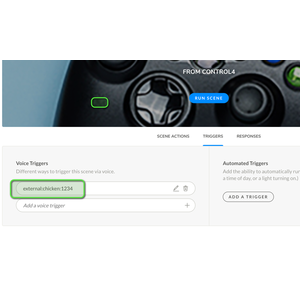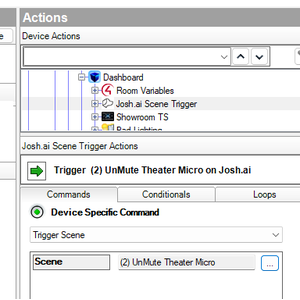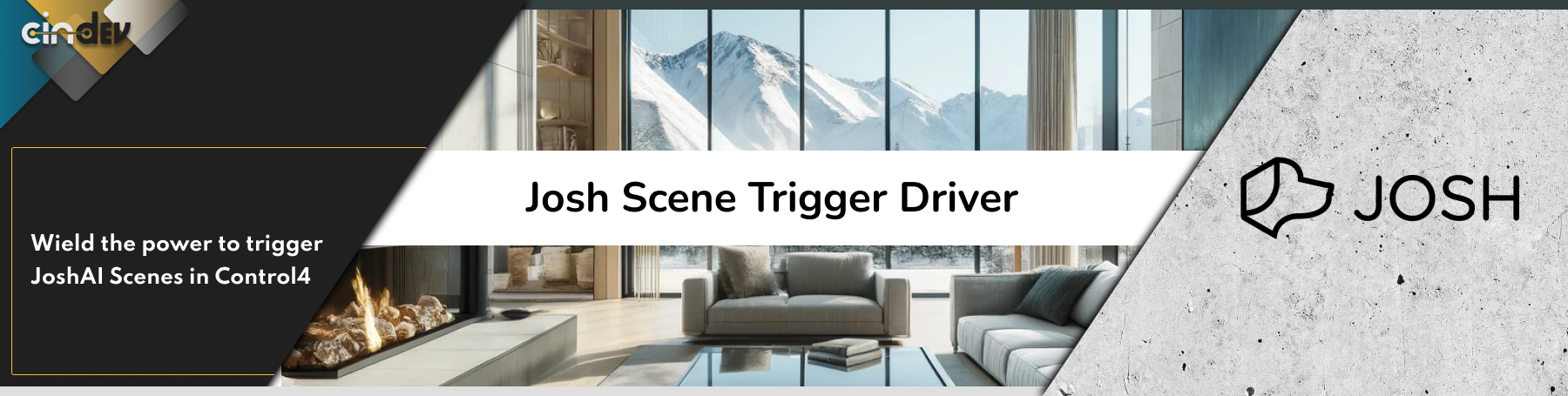
![]()
![]()
![]()
Trigger Josh.AI scenes from Control4 programming.
- Mute/Unmute Josh devices when a Control4 event happens
- Schedule scene execution from Control4
- Trigger unique programming features only available on Josh... like Lutron Ketra Vibrancy
Note: Must have Control4 and Josh setup and communicating prior to this driver being added to the project.
![]()
This driver is free of charge and comes as-is.
Driver is provided by Cinegration Development LLC. All rights reserved.
Customer reviews
Any Experience With This product?
Share it with others to help them make the right choice
Write a review
### Create Scene in Josh
* Log into Josh.ai and select the Scenes page for the client
* Create or Adjust an existing scene
* Cindev Recommends creating unique scenes for debug purposes
* Cindev Recommends **hiding** the scene from the user and using a special character like **\_** to group all these special scenes together
* Set your actions
* Click on Triggers
* Move on to the Control4 Setup
### Setup Josh Scene in Control4
* Go to the driver properties page
* Select the next available scene id from the Select Scene List (adjust Scene Triggers to add additional scenes ids)
* Set the Scene Name to the scene name in Josh
* Copy the Voice Trigger Value
* Paste this value into the Josh Scene Voice Trigger input
* Do this for each Josh scene you want to trigger from Control4
### To Trigger Josh Scene
* From the Programming tab of Composer, find the event (when this happens, if this happens) and select it
* On the right (Actions) side and select the driver Josh.ai Scene Trigger
* Select Trigger Scene
* Use the lookup and find the scene you wish to trigger
* Insert this into the Event
- 20250827
- Newer Josh systems use a different hostname format than previous version. The driver now supports both and ability to manually enter the Josh License Key into Driver Properties.
- Added Option to send API command via Locally or via Cloud (Recommend Cloud)
- 20240417
- Initial Release