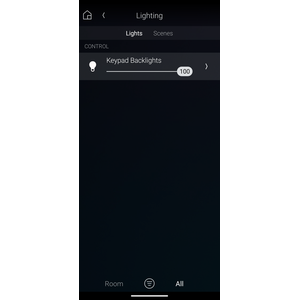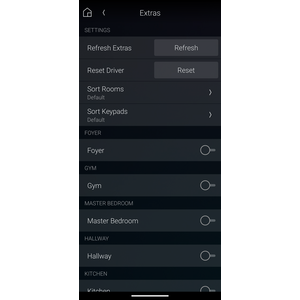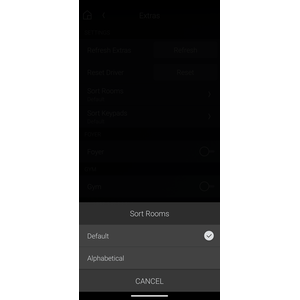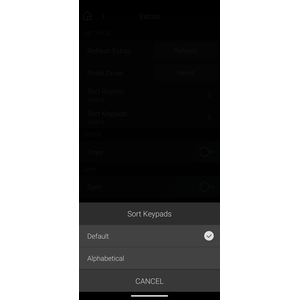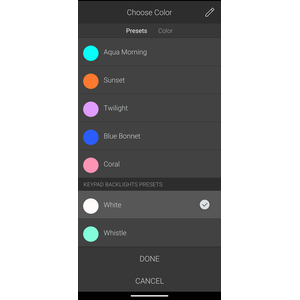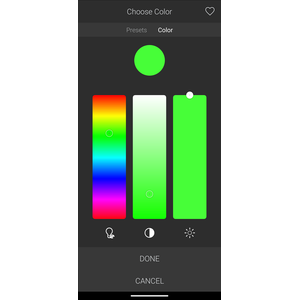OVERVIEW
Introducing the revolutionary Control4 Driver 'Keypad Backlights' - a game-changer in home automation that will transform the way you interact with your smart keypads!
Imagine stepping into your home and being greeted by a symphony of colors illuminating your Control4 keypads. This cutting-edge Control4 Driver doesn't just change the color of your keypad backlight; it unleashes a world of possibilities right at your fingertips.
Whether you desire a serene blue hue to wind down after a long day, a vibrant red for a lively gathering with friends, or a soft golden glow for a cozy movie night in, the Control4 Driver puts the power of personalization in your hands.
Thanks to intuitive controls and customizable presets, adjusting your keypad backlight colors is as easy as a tap on your smartphone.
Say goodbye to mundane routines and hello to a world of vibrant possibilities with the Keypad Backlights. It's not just about changing colors; it's about transforming the way you engage with your home, one brilliant hue at a time.
Welcome to the future of smart living.
Features
Individual and Group Control
Effortlessly control the backlight colors of individual keypads or groups of keypads throughout your home from a single interface.
Customizable Color Palette
Choose from a diverse range of colors to suit your mood, decor, or specific occasions, ensuring that your keypad backlighting always complements your environment.
Presets and Scenes
Save and recall customized presets or scenes for quick and convenient access to your favorite backlight color configurations, allowing you to effortlessly set the perfect ambiance for any activity or time of day.
Customizable Room and Keypad Sorting Preferences
- Alphabetical Sorting: Sort keypad names and/or room names alphabetically to facilitate quick identification and selection.
- Default Sorting: Preserve the default order of keypad names and/or room names as assigned within the Control4 system, ensuring continuity with existing configurations.
Compatibility
This driver should support all Keypads with the Backlight capability. If for some reason a type of keypad that supports backlights is not appearing in the Extras menu, please let us know and we will do our best to support.
Limitations
There are currently no known limitations.
FAQ
How do I use this driver?
- Load Extras: Press and hold the Light Bulb to pop up the Extras menu. Tap 'Light Extras'.
- Select Keypads: Toggle the switch against any keypad names you want to control backlights for.
- Choose a Color: Pick a color within the color picker, and your selected keypads backlights will start changing color. It is recommended to 'tap' a color and wait as dragging may incur delays. Click 'Done' when you are happy with your selection.
- Adjust Brightness: Adjust your brightness further to the desired level. Brightness levels may adjust dynamically based on Ambient Light Profile setting in Composer.
- Don't turn the light off: If you turn the light off, while the keypads are still selected then the backlights will change to Black. This is by design. You have a few options:
- Leave the light always on, with the color selected.
- Disable all keypads from the Extras menu, then turn the light 'off'; the driver only changes backlight colors of devices that have been toggled 'on' within the Extras.
Why can't I see my keypad in the 'extras' list?
It is possible that support for a particular keypad has been missed in error. If this is the case, please let us know and we will try to include it as soon as possible.
My devices are hard to find, can I change the sorting?
The default sorting arrangement for Rooms and Devices in the 'Extras' menu has been set as per the native App experience. You also have the option in the driver Properties page to sort Rooms and/or Devices alphabetically, based on the customers preference.
Note: The Property 'Hide Sorting' must be set to 'No' for sorting options to appear in the 'Extras' menu.
Why won't my new keypad show up in the Extras?
If Rooms or Devices have been added/removed/modified, the Extras menu will not update automatically.
Use the 'Refresh Extras' button in the 'Extras' menu to update all devices and rooms. Any toggled Keypads will remain toggled.
Why do my backlights go black when I turn the Keypad Backlights light off?
This is the expected behavior.
If you want to have the Keyapd Backlights switch set to 'off' and keep the backlight colors active, untoggle all keypads from the 'Extras' menu before turning the switch 'off'.
Support
Created by Whistle Projects.
Issues can be reported to whistleprojects.control4@gmail.com.
v4
- Added support for fan speed controller keypads
v3
- Fixed/improved operation of 'Keypad Backlights Prests'
- Implemented functionality where toggling a keypad immediately pushes the selected color
- Fixed issue where Toggling light on would send the same color twice.
v2
- Minor improvements
v1
- Initial Release