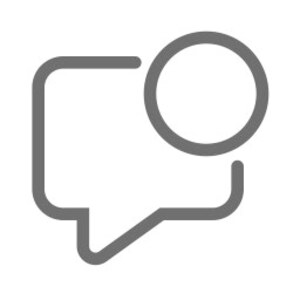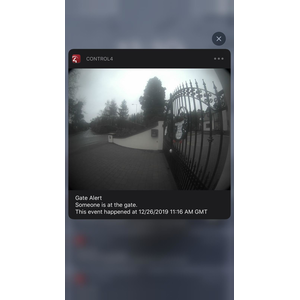This driver provides an easy way to setup images with Control4 push notifications. The driver supports authentication with both types (Basic & Digest). This will let you setup any camera snapshots to be shown in a Control4 push notification! Your camera driver does not need to be updated for this to work.
All you need is the snapshot URL, the authorization type (if required), the username and the password.
One license covers an entire project - you can install multiple copies in the same project
Setup
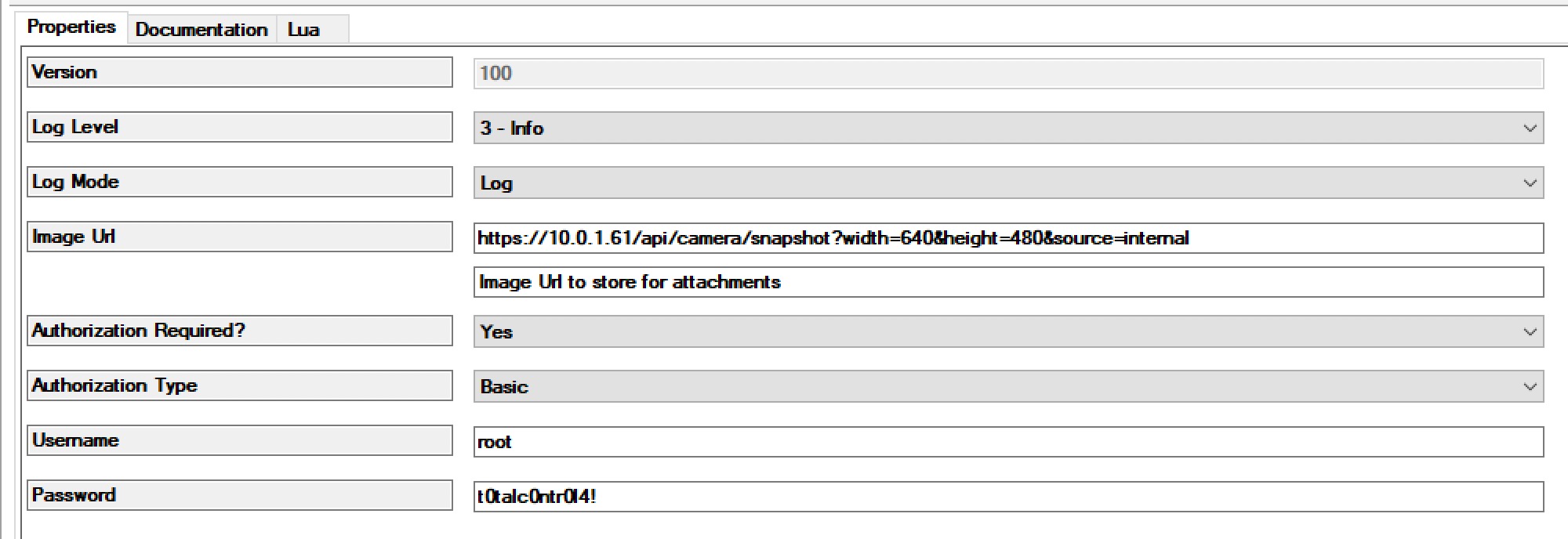
Image URL
This depends on your camera. If you search around on Google for the snapshot URL for your camera model/brand you should be able to find the URL. You may also be able to find this if you have a driver for this camera within Control4 – you can go to that camera driver and use the “Camera Test” tab to see the snapshot URL.
Authorization Required?
For authorization, that is normally required. You can test whether it is by visiting the URL in an incognito browser window and seeing if you are prompted for a username and password. If you are then you need to carry on filling the next settings out. If you aren’t the following settings can be left blank or as their default values.
Authorization Type
The authorization type can be either Basic or Digest. You should try both and see which one works for you. You can also check this if you have a driver for the camera installed on Control4. The camera driver properties will show you what is being used for your camera – Basic or Digest.
Username & Password
If you visit the URL in the incognito browser window and need to enter a username and password please enter the correct ones in these fields.
Testing
To test whether the driver is working go to the actions tab in Composer and press test image. Then go to the lua tab and have a look at what is outputted. It will seem like gibberish but it is the Base64 representation of what the driver finds using the details you entered.
https://base64.guru/converter/decode/file
You should visit the above link and paste in the Base64 text. Once you press “Decode Base64 to File” you should see the image if you have entered everything correctly. If you don’t see the correct image then you should look at what is outputted and update the properties.
Setting up Push Notification
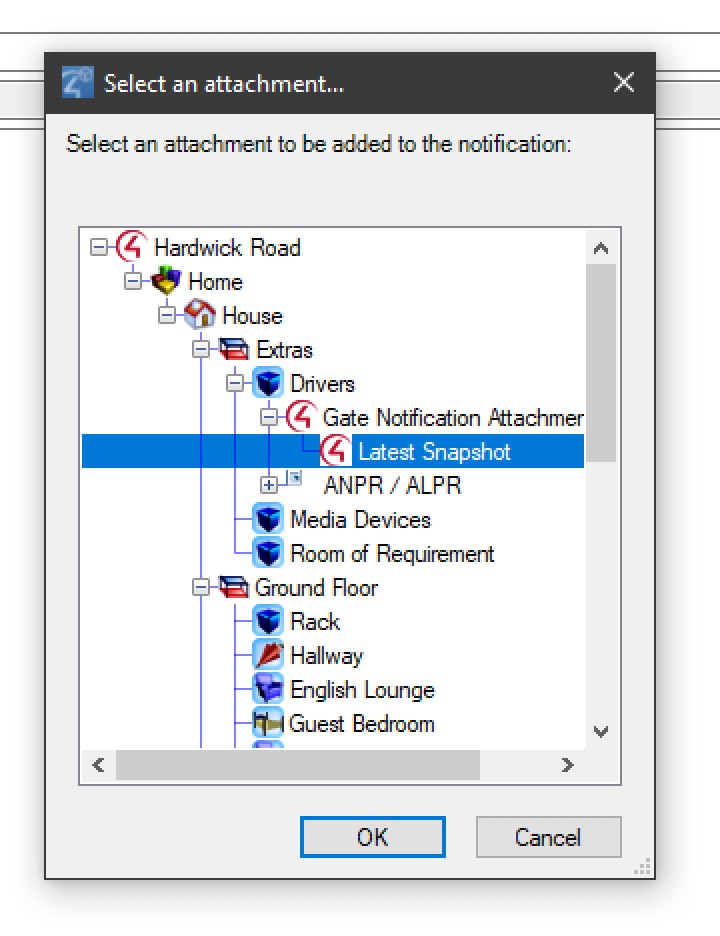
If the above test has worked then you can setup your push notification. Go to the push notifications agent and select the push notification you want to add the image to.
Then press the “Attachment” field and remove any existing attachment. Finally, add an attachment and select the + icon by this driver. Select the “Latest Snapshot” item and press ok.
If no push notification comes through at all then please go to customer.control4.com and make sure push notifications are enabled for the correct devices.
If the push notification comes through but there is no image please look at your Properties again and go through the testing section above again.