Overview:
This Dynalite driver for Control4, supports many features, and supports many of the ways in which Dynalite is programmed. It can communicate with Dynalite through RS-232 or IP communication.
To use this driver, you will need to know the Areas/Channels/Presets used by the Dynalite system. If they are not known, you can find them out through the Debug of the driver, but this will require much more installation time. The preferred way is to get this information of the Dynalite System Programmer.
Includes:
- Gateway Driver
- Dimmed Light Driver
- Switched Light Driver
- Relay Driver
- Blind Driver
- Trigger Driver
It is important to trial this driver before installing it at a customer’s house, to understand the setup process, and the various ways to work with the driver.
Before You Begin:
Before you begin trying to program/setup the driver, ensure that you have setup your Dynalite interface correctly. If you are using a DMNG-232 interface, ensure that it has been setup for Dynet1 communication. If you are using some form of RS232-RS485 converter, there is no special setup required.
If you are using an IP connection with an Envision Gateway, ensure the gateway has been setup on a static IP address, and that a port has been setup specifically for Control4. The Envision Gateway supports multiple ports, and only allows 1 device to connect on each port. You will want to have 2 ports minimum setup on the Envision Gateway, one will be used for the Dynalite programming software, and the other will be used for Control4.
Ensure the Envision Gateway has been setup for the Dynet1 protocol to work with this driver. If you are unsure about this, speak to the Dynalite programmer to set these options up for you.
Installation:
Once you have placed the drivers in to ‘Documents/Control4/Drivers’ on your computer, you will be able to find them within Composer’s driver search tab. From the manufacturers drop down menu, select ‘Dynalite’ and this will list the available drivers.
Dynalite Gateway Driver
You should add this driver in first, to ensure all the other drivers link to this one automatically.
Once added, you can enter the license key into the license key field, and allow the driver to activate. You will require internet for activation of the driver.
If you are using IP control, you can set the IP address and port of the IP interface module. The connection status should show that it is now connected. (It may take up to 60 seconds for the connection)
If you are using RS-232 control, go into the connections of Composer, and link the Serial connection of this driver to the Serial port it’s connected to.
The mirror commands option may need to be set to true, if the drivers aren’t getting feedback when controlled from Control4. The driver relies on hearing the messages it sends out for updating the Navigators, some interfaces will automatically mirror the commands back to the driver. If the interface doesn’t do this, you can set this property to True, and the driver will take care of it.
Dynalite Dimmer Driver
This driver supports various Dynalite Area/Channel Ramp commands. This driver doesn’t support sending Presets, if you need to send Preset messages, please use the Dynalite Switch Driver.
From the Opcode dropdown menu, select the desired option. If you want LEDs on Dynalite keypads to match the status on Control4 navigators, it is important to choose the same Opcode as sent by the Dynalite keypad.
Set the Area property to the corresponding area, note that Area 0 means ALL areas. Be careful if you use Area 0 as it will control all the loads on the Dynalite Network.
Set the Channel to the corresponding channel, if you wish to control a whole area, set the Channel to 256.
Set the default Fade Time for the driver, this can be overridden by Fade Time set within an Advanced Lighting Scene.
You can set the Join Bits as required, by default the driver has all Join Bits set.
The Preset 1-8 properties are to inform the driver what level it should update the Navigators to when it hears a Preset message for the particular Area/Channel. It will take a value of 0 (0%) – 254 (100%), or 255 which is to ignore the Preset.
The driver does not request the light level from the Dynalite network upon receiving a Preset message, as this tends to slow down the Dynalite network, and instead it will use these predefined values.
Dynalite Switch Driver
This driver supports various Area/Channel commands, as well as Preset commands.
From the Opcode dropdown menu, select the desired Opcode, if you are after Presets, then you will use one of Opcode 6B,65 or 00-03,0A-0D.
The Area/Channel properties are used as in the Dimmer driver above, as well as the Fade Time, Preset 1-8 and Join Bit properties. If you are using one of the Preset Opcodes, you don’t need to worry about the Preset 1-8 properties.
This driver has the addition of On/Off Preset properties. These are used in conjunction with the Preset Opcodes, and are the presets sent when this Driver turns On/Off.
This driver will show as being ON, on the Navigators only when it’s On Preset is active. If any other preset it activated (even if it’s not the Off Preset), then this driver will update as being Off.
Dynalite Relay Driver
This driver supports various Area/Channel commands, it enables you to connect a generic motorisation driver (Gate, Door Lock, etc) to the Dynalite network.
The properties are set as mentioned for the Switch/Dimmer Driver.
Dynalite Trigger Driver
This driver allows you to trigger events within Control4, from the Dynalite keypads. This opens up the possibility of doing source selections, volume control etc, from Dynalite Keypads.
In the properties you set the Area which this driver will listen on, and then within Control4’s programming section, you can program when various Dynalite Presets are activated in that area.
The use of this driver will require particular programming on the Dynalite keypads to send Preset messages. The driver will listen for Presets 1-200.
Dynalite Blind Driver
This driver allows you to control blinds within Control4. There are many different ways to control blinds within Dynalite, at the moment this driver allows you to enter a custom Dynalite message for the UP/DOWN/STOP, so as to support the various blind control methods.
The custom messages should be entered as a comma separated list of hex bytes, excluding the checksum byte. Some examples:
5C,80,01,10,01,00,00 - This message will start a task
1C,01,01,80,FF,64,FF - This message will ramp a channel/area level.
You can also have the blind driver send Preset messages to trigger the UP/DOWN/STOP, enter the preset number into the UP/DOWN/STOP properties.
Position Feedback - If you set this property to True, the driver will expect that the blind is setup with Dynalite's curtain functionality. It will allow setting the blind to an intermedate position, as well as getting feedback on the position from Dynalite. When you enable this, some properties are hidden which aren't used in this mode.
NOTE: If you are updating from an older driver you will have the blind drivers show up with an error about their proxy. Allow composer to fix the error and reboot the controller.
This was a neccesary change to suport the feedback.
V 10308:
- Added invert levels to blind driver to allow for reversed operation
- Limit number of queued up Dynalite messages
- Fix setting click/hold rates on dimmer
- Fix moving/stopped feedback not updating on some interfaces
V 10305:
- Fixed blind driver sending increased messages to Dynalite bus.
- Adjusted UI feedback when blind driver is set not to request feedback from Dynalite.
V 10301:
- Added Temperature connection to Thermostat driver. Default connection rounds to whole degrees. This connection allows display of part degree.
- Added Base Link Area to the drivers. There is a new property to tell the driver a BLA to listen on.
- Blind driver now supports 2-way feedback. It requires Dynalite is setup with it's inbuilt blind/curtain functionality. The driver will query the Dynalite system for position.
- Updating blind driver will result in Composer reporting an issue. Allow Composer to fix it. This was a neccesary change to allow the feedback to work.
V 10300:
- Original release on Driver Central