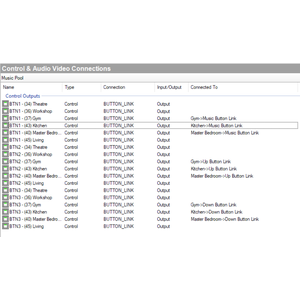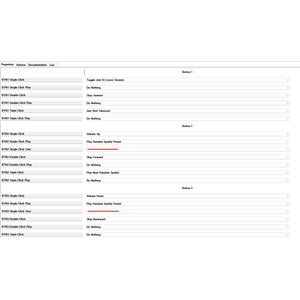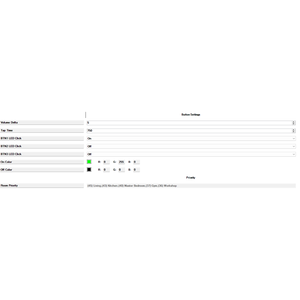Music Pool – The Ultimate Multi-Room Audio Button Driver
Key Features:
- Three Customizable Buttons Per Room:
Each room gets three virtual buttons (BTN1, BTN2, BTN3), each supporting single, double, and triple click actions. - Intelligent Session Selection:
When a room attempts to join a session, the driver looks for active sessions across the system and chooses the best one based on a configurable list of room priorities. This ensures a seamless and predictable user experience when joining shared or nearby sessions. - Preset-Based Actions:
Assign any button to powerful presets such as Join Session, Leave Session, Toggle Join/Leave, Start Session, Stop Session, Cycle Sessions, Play Last Item, Play Random Playlist, Play Random Album, Play Random Broadcast, Skip Forward/Backward, Volume Up/Down, Play Random Spotify Preset and more. - Spotify & Recently Played Support:
Integrates seamlessly with Spotify Connect and the Recently Played Manager agent, allowing for random Spotify preset playback and access to room-specific listening history. - Location-Aware & Session-Smart:
Buttons are generated for each room and automatically update their LED states based on the room’s music status. The driver intelligently joins or cycles sessions based on a configurable room priority list. - Dynamic Button Bindings:
Bind any keypad button to any room’s BTN1/BTN2/BTN3 for instant, location-specific control. - Visual Feedback:
Button LEDs can be set to flash on click, giving users clear feedback that their action was registered and any further taps will be registered as a new action. - Easy Configuration:
All actions, priorities, and media lists are managed via Composer properties and actions. No custom programming required.
Perfect For:
- Homeowners who want simple, reliable, and powerful audio control from keypads.
- Installers looking to standardize and simplify multi-room audio control across projects.
- Projects where intuitive, button-based music management is a must.
Requirements:
- Control4 OS 2.10.0 or later.
- Recently Played Manager agent for history features.
- Spotify Connect driver for Spotify features.
- Sonos for integrating Sonos Favourites and linked services.
Transform your Control4 audio experience with Music Pool – the smart, scalable, and user-friendly way to control music in every room.
Example Configuration:
BTN1 (Mapped to a Keypad ‘Music’ button):
- BTN1 Single Click: Toggle Join Or Leave Session.
This allows users to tap the button and join an active session, based on the room priorities set. If the room is already in a session, the room will leave the session. If this room is the only one in the session then the session ends. If another room was also in the session then the session remains active. - BTN1 Single Click Play: Do Nothing.
- BTN1 Double Click: Stop Session.
On a double click, if the room is part of a session, the session is stopped. All other rooms that were part of this session also stop playing audio (the session has been terminated). - BTN1 Double Click Play: Do Nothing.
- BTN1 Triple Click: Join And Takeover.
This setting is great for those times you are wandering throughout the house. On a triple click, the room will join the first active session based on your room priorities. Once the room joins, all other rooms are removed from the session. Great for those multi-level houses, where you want your music to continue playing as you walk into another room but forget to turn off the room you left! - BTN1 Triple Click Play: Do Nothing.
BTN2 (Mapped to Keypad ‘Up’):
- BTN2 Single Click: Volume Up.
On a single click, if the room is currently in a session, this will increase the volume. - BTN2 Single Click Play: Play Random Broadcast.
On a single click, if the room is not part of a session, a new session is started by selecting a Random Broadcast from the projects media. - BTN2 Double Click: Skip Forward.
On a double click, if the room is part of a session, this will skip forward a track. - BTN2 Double Click Play: Do Nothing.
- BTN2 Triple Click: Do Nothing.
BTN3 (Mapped to Keypad ‘Down’):
- BTN3 Single Click: Volume Down.
On a single click, if the room is currently in a session, this will decrease the volume. - BTN3 Single Click Play: Play Random Playlist.
On a single click, if the room is not part of a session, a Random Playlist will start playing. - BTN3 Double Click: Skip Backward.
On a double click, if the room is part of a session, this will skip forward a track. - BTN3 Triple Click: Do Nothing.
Limitations
Recently Played
- Use of the 'Play Last Item' and 'Play Random History' options for the 'Single/Double/Triple Click Play' properties requires the Recently Played Manager agent to be installed. If this agent is not installed, these options will not be available.
Spotify
- Use of the 'Play Random Spotify Preset' option requires the Spotify Connect driver to be installed. If this driver is not installed, this option will not be available.
- If Auto Room connections are used:
- When playing Spotify Presets, the preset is linked specifically to the Spotify Connect driver instance it was saved to. Therefore, if Auto Room connecting is enabled in the Spotify Connect driver, the auto connect room **and** the button bound room will both be added to the session. For this reason it is recommended to add Spotify Connect instances for each user *specifically* for saving presets to. This will allow users to push auto room connecting sessions from the spotify app on their phone, as well as initiate presets from this driver.
Sonos
WARNING: When using Sonos favorites and linked services, all rooms being used by this driver need to support Sonos. For example, a Sonos Port connected to a matrix and split across rooms. The driver is not designed to work with sonos multi-room Amp systems.
- Sonos support requires the 'Sync Favourites to Media' property within the Sonos driver turned on, to allow sonos media to be displayed as broadcasts.
- You also need to ensure the Sonos driver has an endpoint connection to an Audio Endpoint for Sync Favourites to work.
- Whilst Tidal and a number of other services are not currently directly supported, linking these services to Sonos can allow them to be used this way.
Support
Contact information:
Created by Whistle Projects.
Issues can be reported to whistleprojects.control4@gmail.com.
Change Log
v2
- (Enhancement): Implemented programmable Commands via Composer. Now trigger music customisations in more ways than just buttons.
- (Enhancement): Added Events for button clicks.
- (Bug): Fixed an issue where the driver would not correctly load, if Recently Played Manager was not installed.
v1
- Initial Release