No posts found
Detailed documentation and programming examples are found on the drivers tab including programming examples.
SETUP
The perfered setup for Lumagen is to have all sources connected directly to the lumagen and then connect the lumagen to your preamp/processor/reciever. There are represenations of the discrete outputs, however you may run into audio pathing issues. You can represent this configuration with the driver by connecting the output of the driver to the input on your preamp that the audio output on the lumagen is connected to, then in C4 connect the display to the output of the preamp. Despite having multiple outputs, the lumagen sends the same source to all outputs.
Minimum recommended firmware is 030220. The driver will function with older versions but there will be slower updates and you will not be able to set the color and transparency of system messages. There are significant improvements in later firmware versions in DTM and Sharpening as well as source compatilbility so it is advised to upgrade to current software.
Use a female to female null modem cable or adapter to connect the C4 controller to the Lumagen. Other C4 supported serial devices (I.E. IP to serial devices) should work, however all testing was done via direct connection. If using a 3.5mm serial such as the port on an EA-1 or 3-5 on an EA-5, a DB9 female to female adapter and the "Enable Null-Modem" setting on the EA may be used.
After binding the serial port to the driver and binding the inputs/outputs you must enable notifications on the lumagen. From the Lumagen menu, go to Other > I/O Setup > RS-232 Setup and make sure that Echo is on, Delimiters are off, and that Report Changes is set to Full V3. These serial settings do not conflict with the Lumagen software updater or any of their other tools.
Troubleshooting
If communications issues are encountered with the lumagen, make sure the serial cable is properly connected and it is a null modem. Make sure the connection is made in composer from the correct serial port on the EA to the lumagen. A serial echo test has been added to the properties screen. This will validate your serial connection by sending a query to the lumagen and validating the response.
Setting "Start Serial" begins a test to the lumagen. Sent and Received should increment at the same time. Reset clears counters. To prevent the test from being left running, it will stop after 1000 attempts. If the test stops running (Sent is not incrementing) simply stop the test and restart it. If the "Serial Diags" shows "Serial Not Bound" then a binding from the driver's serial port to the EA hasn't been made. Connect the binding and run the test again.
The lumagen can be either powered on or off and the test will work properly. This test will not work with a loopback or any other product. If Received does not increment when performing the test there is a problem with the serial connection to the lumagen.
Version 1000
- Initial Drivercentral Release
Version 1002
- Added Info V4 processing
- Added new INPUT_DETECTED_ASPECT
- Added new OUTPUT_DETECTED_ASPECT
- Added following commands via programming
- Sharpening Enable/Disable, Level, and Sensitvity.
- Zoom Number of zoom steps.
- Shrink Pixels from Top, Bottom, Left, Right.
- Hotplug Send HDMI Hotplug to one or all interfaces.
Version 1004
- Fixed issue with IR power on not working
- Fixed issue with Action menu IR/Serial power on tests not working
- Fixed cosmetic error with audio/video inputs/outputs when double clicking on driver icon
Version 1005/1006
- Added Action menu commands to test power on/off
- Added additional commands to power on sequence to deal with noise on serial lines
Version 1007
- Added serial diagnostic ping test
- Added additional new aspect ratios to input aspect ratio command