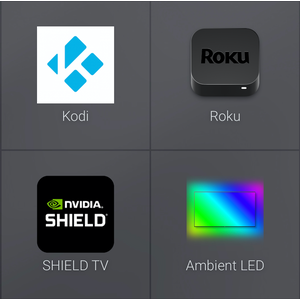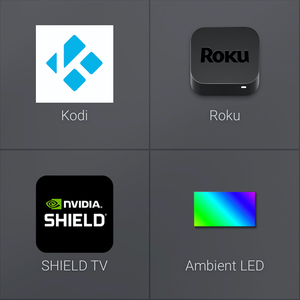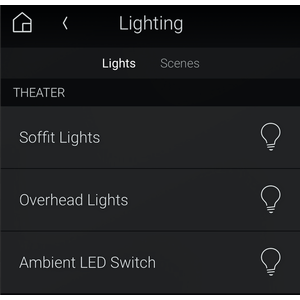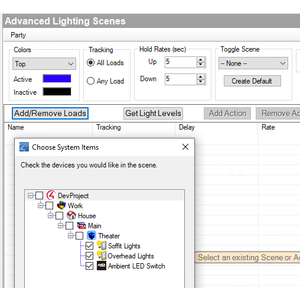HDFury Diva is a unique HDMI2.0b and HDCP2.2 problem solver, matrix switch, splitter, and more. The device supports true full 4K60 4:4:4 600MHz 18Gbps bandwidth signals. It will allow you to solve any HDCP error, Split or Matrix any SD/HD/FHD/UHD/HDR/DV or PC signals up to 600MHz, scale up or scale down any input individually, tone map HDR to SDR, enable Dolby Vision LLDP for HDR 10 displays, display relevant information on OLED/OSD, select between multiple edid banks, Inject Infoframe and more.
Diva can be used to split a HDR signal to one display and and both down res and tone map a SDR signal to another. This allows backfeeding the video sent to a projector or local flat panel into "Now Showing" or bathroom flat panels or an existing HDMI matrix.
Diva can present an EDID that will trigger LLDV source conversion of Dolby Vision to HDR10 to get the benefit of Dolby Vision on any HDR10 display. Sources include many DVD players, Apple TV and other devices.
Diva also has unique processing to enable ambient LED lighting that moves in sync to active video on the main output. Two secondary drivers have been included to simplify control of the LEDs. The first driver is an experience button for tablets, phones, and the NEO remote. No programming is required, simply connect it to the Diva driver as you would a mini-driver. It always reflects the current state of the LED lighting. The other driver is a light switch driver that supports all normal C4 lighting features including use in the Advanced Lighting agent. Commands are also included to fully control LED lighting via programming.
A feature of the driver is to provide a volume control based on the room the driver is located in. This would be most usefull in situations where the audio processor is connected to the dedicated audio output port. This feature requires no programming and can be disabled. Arbitrary messages can also be written to the display via programming. I.E. "Doorbell Rang", "Fire Alarm Activated" etc..
The driver presents the HDFury as either a 4x2 matrix or a 4x1 switch with mirrored outputs. Output 0 is native 4K and can upscale 1080P content. Output 1 can pass through a 4K signal or downscale. There is also a dedicated audio output. Parameters of input and output video are captured and exposed to Control 4 via the driver. This allows triggering of the settings on external devices based on video signal parameters. The driver also captures flags sent by the Diva for the purpose of changing display parameters based on HDR Metadata. Those events are exposed as triggers for programming.
You can do the following:
- Extract full Atmos/Dolby Digital HDMA or DTS Master Audio from ARC or EARC to dedicated audio out HDMI port
- Enable super active cool ambient LED display
- Tone Map HDR to SDR for secondary output to video distribution or secondary displays
- Enable LLDP Dolbyvision for HDR10 displays
- Extract EARC and send it to a HDMI reciever/preamp
- Trigger display video modes based on incoming signal metadata, I.E. enable/disable high lamp in projectors, color filters, change gama curves for different HDR MaxCLL values of incoming video.
- Switch and split video from a source to a 4KTV and an older preamp or soundbar that supports Dolby TrueHD/DTSMA. The Diva sends a customized EDID to the source, passes the 4K video to the TV, blocks the audio signal so the TV doesn't generate an error, and sends a 1080P signal with high res audio to the preamp or soundbar. This is perfect for a Roku and Cable box to an OLED and a previous gen high end processor.
- FIX HDMI edid compatibility issues. For example your projector claims 10 or 12 bit support via EDID but is only 8 bit internally, you can set the EDID to 8bit to prevent the source from sending a 10 bit signal that looks worse due to artifacting.
- Alter or limit audio streams sent. For example if you want PCM audio to extract for use with a matrix, the Diva can fool the source into not sending multi-channel audio but send the correct EDID for a high resolution display
- Create a 1080P or 4K copy of a signal to send to a distribution matrix
- Create a 1080P or 4K copy of a signal with a higher or lower HDCP version to be sent to a distribution matrix or display
- Extract an analog or toslink audio copy to send to distribution matrix or soundbar
- Extract ARC audio from display as analog or toslink audio copy to send to distribution matrix or soundbar. Supports up to 192Khz high resolution audio.
- Provide a 4x2 matrix switch with ability to customize the EDID sent to the source, think flat panel TV and projector in the same room with Diva positioned after the preamp.
- Backfeed whole home HDMI distribution at 1080P SDR while a local display is showing 4K HDR
- Send arbitrary CEC commands
- Send power on/off to TX0 display via CEC
Solutions are only limited by your imagination
SETUP
The Diva is a complicated device but in most instances can be fairly simply configured. All configuration of the device is either done on the unit itself with switches via the web browser interface.
Best practice is to get the Diva fundamentally working before adding control 4. Pay special attention to the video input and output state for HDR, DolbyVision, Chroma etc. to be sure they are working properly. The device can then be automated via Control 4.
To make a serial connection, use the included RS-232 to 3.5mm adapter. A null modem may be required. Alternately, if the EA has an available 3.5mm serial interface available, a standard 3.5mm to 3.5mm cable can be used. The "Enable null modem" box on the EA itself will need to be checked.
Next, bind the Diva serial port to the proper serial port on the EA controller.
To make a network connection, assign the Diva to a static IP or static DHCP lease in the customer's router. Power cycle the Diva to ensure it returns to the same IP address and the lease asignment is working. Identify the device in Connections in Composer just as you would any other IP device. The IP PORT must stay at the default setting of 2210.
Either IP or Serial can be used to control Diva, however JVC Macro notifications ONLY WORK VIA SERIAL CONNECTION. Also, DO NOT CONNECT BOTH SERIAL AND NETWORK in the Control 4 driver. Physically both can be connected but actively trying to use more than one control method will cause problems.
The settings "Auto Volume" and "Auto Mute" will use the volume level and mute state from the room the Diva is located in trigger a message on the display via the Diva OSD when volume level is adjusted in the room.
If that doesn't work in a configuration due to lack of discrete volume on the room's audio devuce, there is a mute on/off command available in programming and a message can be written to the display to indicate the volume via the MESSAGE variable. Generic messages to the user can be written to these variables in programming.
When text is displayed, it also displays all the video information associated with the OSD. The additional information can be cleared by unchecking the boxes under the "OSD INFO" section in the setup utility as below. Also set the "OSD FADE" to the desired value.