Helpful Tips on Control4 OS3!

Control4 3.0
Control4 released the 3.0 operating system a few months ago, making drastic improvements to the user interface and experience. This update also changed the way that many DriverCentral drivers interact with Control4, and our developers have been working hard to modify drivers so they work seamlessly with OS3 and take advantage of all the incredible benefits that OS3 offers.
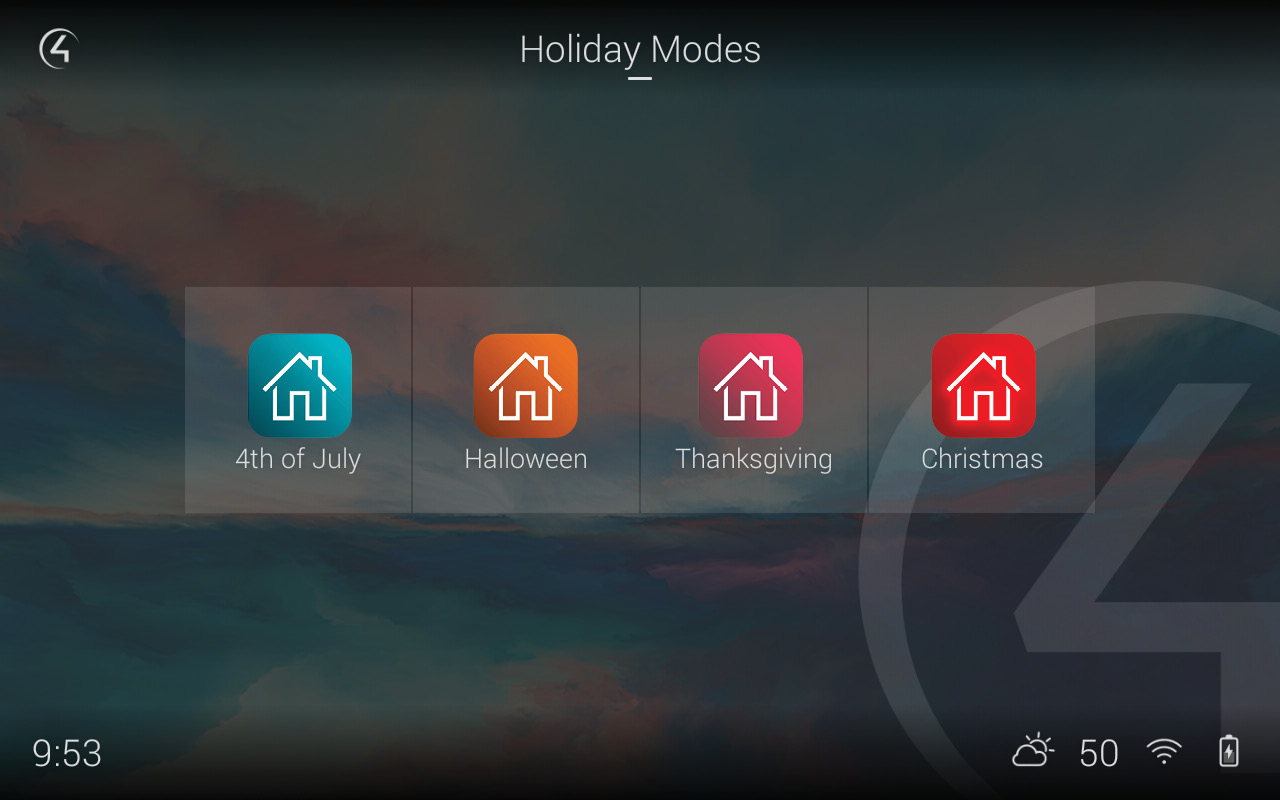 Control4 Dashboard and Filters
Control4 Dashboard and Filters
OS 3 gives clients unmatched personalization and control capabilities that make the smart home uniquely his or her own. Icons can be placed on a “dashboard” screen so they are front and center on the client's phone or touch screen when they are needed.
If a client has a lot of devices in the home, they'll love the new Filter function. Clients can sort door locks, sensors, window shades, and lights to make it much easier to find devices he or she is looking for without having to scroll through a long list. Simply tap the filter icon to sort by active or inactive devices, and tap All to get a full view of all like-devices across the entire home.

Favorites: Customizing the Customer Experience
Control4 3.0 has introduced Favorites, giving customers quicker, easier access to the most frequently-used technologies. Just like clients are used to on their smart phones, organizing favorites is as easy as hold-and-drag to add, arrange, remove, and favorite the most commonly used devices, streaming services, and scenes.
Favoriting scenes and devices is simple! Clients can click the Control4 icon on the upper-left corner to see a list of devices. When the particular device or scene has been found, clients have the ability to tap and hold the icon to favorite it to the room.
Devices and scenes can be favorited to any room of the house, not just the rooms they are physically in. This means that any room—like your master bedroom—could be turned into a control center for the whole home. Clients can control and see the status of door locks, window shades, and smart lights around the house from the bedroom dashboard so the homeowner doesn’t have to swipe from room to room when making sure everything is secure and powered down for the night.
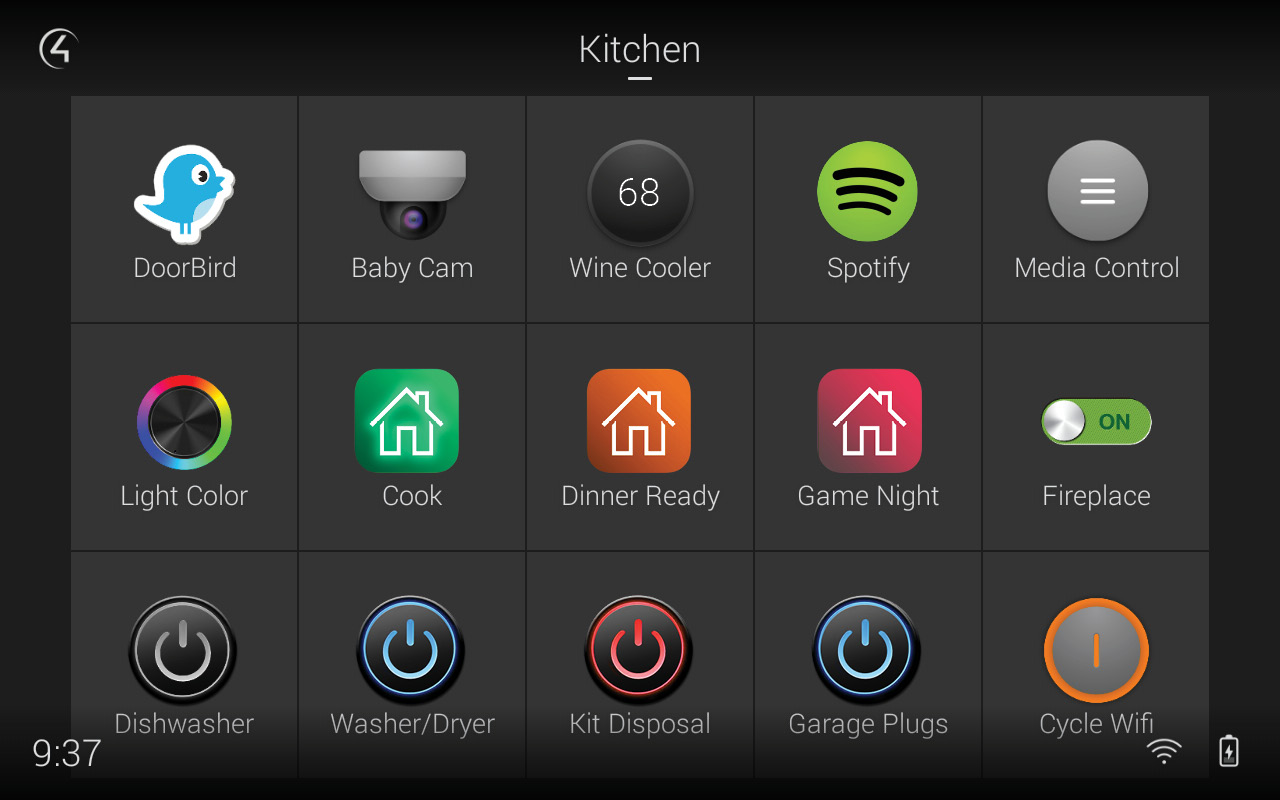
Optimized for Every Room
Clients can now organize the Control4 interface by rooms so that the most important, frequently used rooms in the house are front and center. This means that it takes fewer taps for clients to find what they're looking for.
Clients can also mark their most frequently-used rooms as favorites to quickly swipe between them. To favorite a room, clients can simply tap the room name at the top of the screen to bring up a list of all rooms. In the upper-right corner, clients can click the pen button and tap the heart next to each room to add it to the Favorites list. Fewer touches. Fewer taps.
Clients can still find devices and scenes organized by the traditional Control4 categories (Watch, Listen, Comfort, and Security) by tapping the Control4 icon in the upper-left corner in the Control4 app or touch screen.
DriverCentral drivers add even more customization and benefits, enhancing the features of OS3. Control4 OS3 and DriverCentral provide an even more custom, user-friendly experience.
Check out videos on basic navigation, customizing a room scene, and filters here.